Good news guys! 9Mobile 0.0kb 60MB nxtfwd free browsing cheat is back, more stable, faster and better. Few weeks back, we observed that the cheat which has been sustaining us for up to 11months was blocked. But now, Techpaded is here with the latest setting for Anonytun VPN.

This cheat was formerly called Etisalat 0.0kb, and due to the change in the brand's name and domain to 9Mobile, the proxy server was affected and thereby the cheat was temporarily blocked. Anyways, with the below settings for Anonytun VPN, you'll be able to enjoy 9Mobile 0.0kb 60mb tweak.
ANONYTUN VPN SETTINGS FOR 9MOBILE 0.0KB NXTFWD CHEAT
Remember, this trick is not unlimited, but comes with 60MB data cap every day. So firstly, download Anonytun VPN here, install, launch it and configure thus:

Finally, click Generate » then Save » and hit the CONNECT button. Now wait a free seconds for it to connect and start blazing!
You can follow to the provided screenshots for assistance. Kindly share and tell us how it went via comments. If you got issues, let us know too! Enjoy.

This cheat was formerly called Etisalat 0.0kb, and due to the change in the brand's name and domain to 9Mobile, the proxy server was affected and thereby the cheat was temporarily blocked. Anyways, with the below settings for Anonytun VPN, you'll be able to enjoy 9Mobile 0.0kb 60mb tweak.
ANONYTUN VPN SETTINGS FOR 9MOBILE 0.0KB NXTFWD CHEAT
Remember, this trick is not unlimited, but comes with 60MB data cap every day. So firstly, download Anonytun VPN here, install, launch it and configure thus:
- Click on STEALTH SETTINGS and turn it on
- Choose HTTP in 'Connection Protocol,' and input 8081 In Connection Port
- Toggle on Custom 'TCP/HTTP Headers' and tap on 'Edit Custom TCP/HTTP Headers'
- In the URL/HOST box, input ent.eu1.nxtfwd.com/s/f/etisalat_ng
- Select POST under 'Request Method,' and choose NORMAL under 'Injection Method'.
- Under 'Extra Headers,' tick
Keep Alive and User Agent

Finally, click Generate » then Save » and hit the CONNECT button. Now wait a free seconds for it to connect and start blazing!
You can follow to the provided screenshots for assistance. Kindly share and tell us how it went via comments. If you got issues, let us know too! Enjoy.
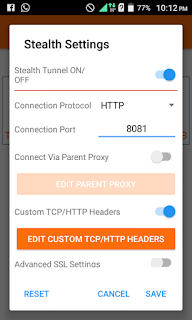

True to God, you guys are too much! It's blazing like hell. Kudos Kachi
ReplyDeleteLol. Enjoy bro! Kindly share
DeleteWhat 😱? Testing mode!!
ReplyDeleteBRB
We await your testimony bro! Come back soon
DeleteRocking mine now! Up techpaded!!!
ReplyDeleteYea! We're all the way up! Cheers
DeleteFirst time 9mobile made me proud 😱😂😂😂👍
ReplyDeleteWawu!
DeleteAt last! A datasaver is back! I use this to check my WhatsApp msgs, Facebook, techpaded, email and some oda petty online tasks in the morning. I'm glad it's back
ReplyDeleteI'm proud to be real techpaddict. Kudos!
True words! This 60MB helps a lot.
Delete9Mobile is slow here! Mumu network
ReplyDeleteNice post bro.
ReplyDeleteHere is the new settings . Still blazing ...
Wao, this post is great . Kudos...
ReplyDeleteBasically keen.Smooth sailing. Data saver, thanks techpaded.
ReplyDeleteits working nicely here. thanks you.
ReplyDeleteEnjoy bro!
DeleteEnter your comment...Etisalat is not working again oooo
ReplyDeleteThe OK button is not working
ReplyDeleteWhich OK button bro? Where¿
DeleteThis comment has been removed by a blog administrator.
ReplyDelete